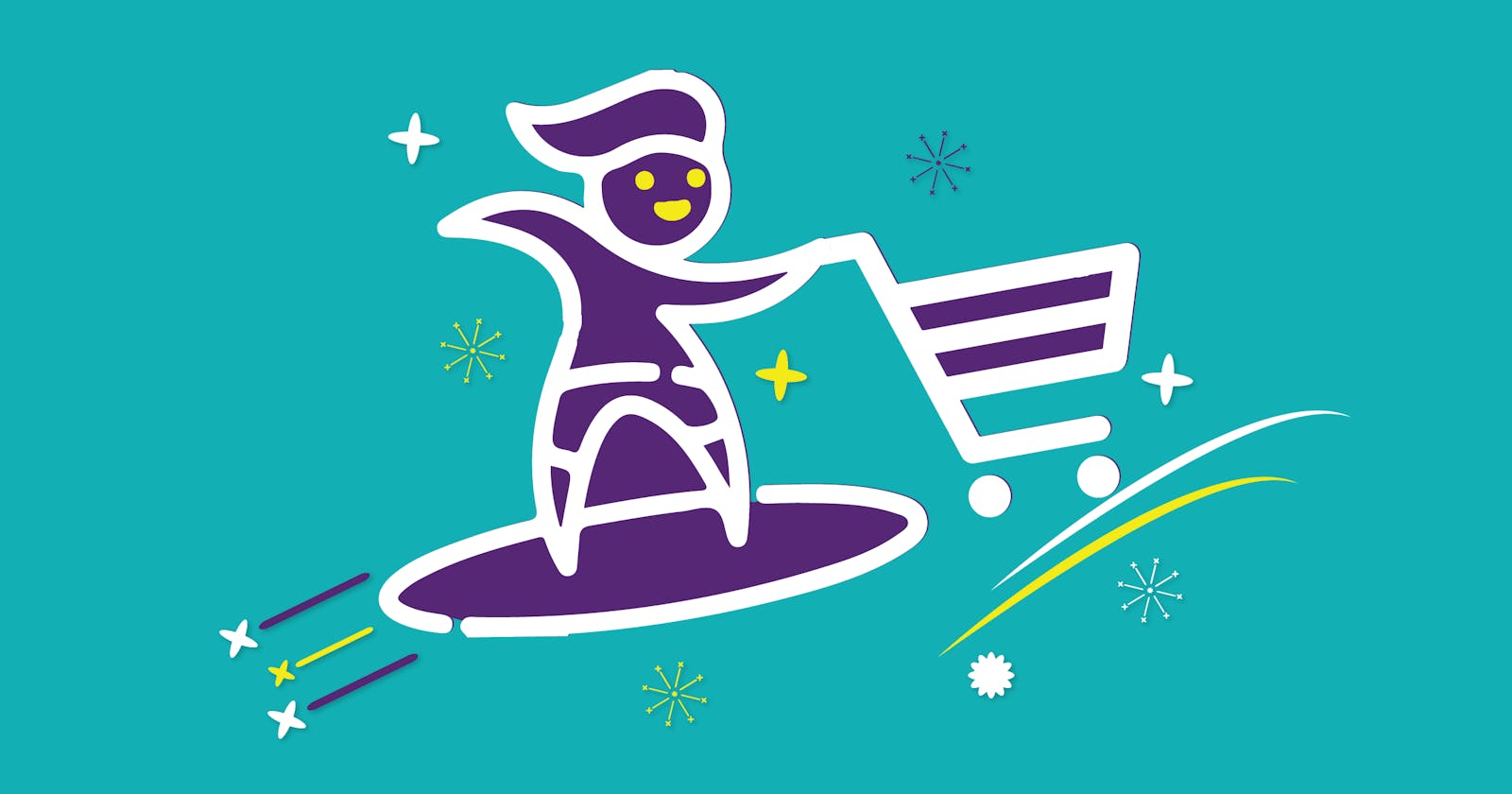How to import stores to store locator in WordPress?
one of the most useful features in any store locator is the “ import stores” feature as it allows you to import your store data in a matter of minutes
Store locators have become the “must-have” feature of websites because store locators are responsible for guiding customers to your physical stores. As a result, a full effort is made to make sure the store locator is convenient and easy to operate.

In a store locator plugin, the most obvious element that is needed is store data . It is this data that allows the store locator to display all the physical stores on the map. Furthermore, the store data will have additional information about the store such as store name, country, city, state, latitude, longitude, address, store category, etc. all the stores along with their corresponding details are listed on a spreadsheet file from which the store data is added to the store locator plugin. However, an issue arises when a store list file has thousands of stores, as a result, it will be quite tedious to transfer the data one by one into the store locator plugin . Moreover, it could take a long time to transfer all the store data one at a time.
Therefore, to make it easier for users to transfer their data to the store locator plugins, many store locators have a feature called “import stores”, this feature allows users to import all their stores with just a click of a button. once the “import stores” feature is used, all the store data from the spreadsheet file will automatically be moved to the store locator plugin. Moreover, the store locator software can transfer hundreds of thousands of store data within a short time. Furthermore, another handy feature of “import stores” is that it can also automatically retrieve the latitude and longitude coordinates for each individual store in case the coordinates are not present in the store list file.
Import Stores in WordPress Store Locator
Clearly, the “import stores” feature is an extremely useful feature to quickly move store data for a spreadsheet to the store locator. Furthermore, it is not the least bit complicated to use the “ import stores” feature, all it requires is navigating to the “import stores” page on the store locator plugin, and clicking on the button that says “ import stores”. The plugin will then prompt you to select the file from which you wish to import the stores, simply select this file and press “OK”, and the import process will begin. Within minutes all your store data will be successfully imported by the software and you be ready to display your stores on the store locator map.
In conclusion, one of the most useful features in any store locator is the “ import stores” feature as it allows you to import your store data in a matter of minutes, thus saving you a lot of time to transfer the data manually.